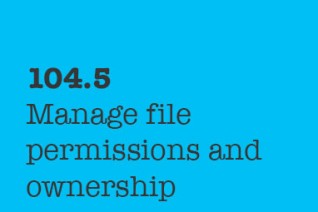
The Owls Blog
Tips & tricks to help you get the most out of your online Learning.
104.5 Manage file permissions and ownership
Iman Mahdavi Doost
104.5 Manage file permissions and ownership
Weight: 3
Candidates should be able to control file access through the proper use of permissions and ownerships.
Objectives
- Manage access permissions on regular and special files as well as directories.
- Use access modes such as suid, sgid and the sticky bit to maintain security.
- Know how to change the file creation mask.
- Use the group field to grant file access to group members.
- chmod
- umask
- chown
- chgrp
Users and Groups
A linux system can have many users and many groups. You can login with one user and use su command to change to another group. Each user belongs to one primary group and can be a member of other groups too.
There commands like whoami, groups and id to determine who you are.
- $ whoami
jadi
- $ groups
jadi adm cdrom sudo dip plugdev netdev lpadmin sambashare debian-tor
- $ id
uid=1000(jadi) gid=1000(jadi) groups=1000(jadi),4(adm),24(cdrom),27(sudo),30(dip),46(plugdev),102(netdev),108(lpadmin),124(sambashare),125(debian-tor)
- $ su root -
Password:
bash: cannot set terminal process group (-1): Inappropriate ioctl for device
bash: no job control in this shell
- # id
uid=0(root) gid=0(root) groups=0(root)
- # exit
exit
- $ whoami
jadi
idshows both user and group information
There info are stored in /etc/passwd and /etc/group
$ cat /etc/group | grep adm
adm:x:4:syslog,jadi
lpadmin:x:108:jadi
File ownership & permissions
Files are also belong to one user and one group.
$ ls -l /sbin/fdisk ~/w/lpic/notes.txt
-rw-rw-r-- 1 jadi users 576 Dec 7 22:30 /home/jadi/w/lpic/notes.txt
-rwxr-xr-x 1 root root 267176 Oct 15 18:58 /sbin/fdisk
As you can see, the notes.txt belongs to jadi and a group called users.
In many distros, when you create a user, system creates a group with same name and assign that users files to that group
Another part of the ls -l command shows the permissions on that file. Linux system users a 3 layer permission: permissions for the owner, for the group member and for others. Each layer also has 3 different parts: read, write (including deletion and edit) & execute (reading directory content). These are shown at the first column of ls - command as -rw-rw-r--. The character meanings are as follow:
| bit | meaning |
|---|---|
| 1 | What this entry is. Dash (-) is for ordinary files, 'l' is for links & 'd' is for directory |
| 2,3,4 | read, write and execute access for the owner |
| 5,6,7 | read, write and execute access for the group members |
| 8,9,10 | read, write and execute access for other users |
| 11 | Indicated if any other access methos (such as SELinux) applies to this file - not part of the 101 exam |
As you can see in our example, characters 2 to 10 show the accesses. A - there means "no access on this part" and read, write and execute are shown by r, w & x.
In the following line:
$ ls -l /sbin/fdisk
-rwxr-xr-x 1 root root 267176 Oct 15 18:58 /sbin/fdisk
We can see that the fdisk can be read, written and and be executed by its owner (root), only be read and executed by whoever is part of group root and be read and executed by all other users.
although non-root users can execute the fdisk, this program wont do much if it sees that a non root user is running it.
Lets look at another example:
$ ls -l /home/
total 12
drwxr-xr-x 160 jadi jadi 12288 Feb 7 11:44 jadi
The first character is a d so this is a directory! The owner (jadi) has read, write and execute access but other members of the group jadi and others only have read and execute access on this directory (execute means that they can see the files inside it).
Chanhging permissions
It is possible to change the permissions on files & directories using the chmod command. There are to ways to tell this command what you want to do:
- using octal codes
- using short coeds
When using octal codes, you have to to create an octal string to tell chmod what you want to do. This way, 0 means no access, means execute, 2 means write and 4 means read. So if you want to give read+execute, you have to give 4+1 which is 5. This table shows every possible combination:
| Symbolic | Octal |
|---|---|
| rwx | 7 |
| rw- | 6 |
| r-x | 5 |
| r-- | 4 |
| -wx | 3 |
| -w- | 2 |
| --x | 1 |
| --- | 0 |
So if you want to give rwx to owner, rx to group and only x to others, you have to use 751:
$ ls -ltrh myfile
-rw-rw-r-- 1 jadi jadi 0 Feb 8 21:01 myfile
$ chmod 751 myfile
$ ls -ltrh myfile
-rwxr-x--x 1 jadi jadi 0 Feb 8 21:01 myfile
But there is also an easier method. You can use +x to give execute permission, +r to give read permission and +w to give read permission. Removing these permissions will be like -r.
$ ls -ltrh myfile
-rwxr-x--x 1 jadi jadi 0 Feb 8 21:01 myfile
$ chmod u-x myfile
$ ls -ltrh myfile
-rw-r-x--x 1 jadi jadi 0 Feb 8 21:01 myfile
$ chmod +x myfile
$ chmod uo+xr myfile
$ ls -ltrh myfile
-rwxr-xr-x 1 jadi jadi 0 Feb 8 21:01 myfile
you can tell
chmodwhos permission should be granted or removed by doing things likeu+r(give read to user),og-w(remove write for other and group).
One very common switch on chmod is -R for recursive chmoding on files. This will give read permission of all files inside /tmp/ to any user:
# chmod -R o+r /tmp
Access modes
So you have access only to your files. But how you should change your password? or use programs which needs access to system files? You should be able to access /etc/passwd or /etc/shadow to change your password but you should not be able to access other people files!
Normally when you run a program, it runs with your access levels but linux has two special bits on each file; suid (set user id) and guid (set group id). If these are set on a file, that file be will be executed with the access of the owner of the file and not the user who is running it.
$ ls -ltrh /usr/bin/passwd
-rwsr-xr-x 1 root root 50K Jul 18 2014 /usr/bin/passwd
Did you note the s in the place of executable bit for the user and for the group? That means when any user runs this program, it will be run be the access of the owner of the file (which is root) instead of that users id.
It is possible to set / unser the suid and sgid using chmod and +s or -s instead of x.
The last special option is chmod is the sticky bit which lets only the owner of the file to delete it, even if other users have write (delete) access on that directory. This is good for places like /tmp.
Sticky bit is identified by t and will be shown on the last bit of a directory:
$ ls -dl /tmp
drwxrwxrwt 13 root root 77824 Feb 8 21:27 /tmp
As you can see the sticky bit is set and although all users have write access in this directory, they wont be able to delete each others files.
Lets review how you can set these access modes:
| access mode | octal | symbolic |
|---|---|---|
| suid | 4000 | u+s |
| guid | 2000 | g+s |
| sticky | 1000 | t |
guid on a directory will force any new file in that directory to have the guid of the directory itself.
umask
But what will be the access of the new files? What happens when you touch a new file? This is set with umask. This command tells the system what permissions should not be given to new files:
$ umask
0002
Which removes write (2) permissions from files.
If we need to change umask, it can be done with the same command:
$ umask
0002
$ touch newfile
$ ls -ltrh newfile
-rw-rw-r-- 1 jadi jadi 0 Feb 8 21:38 newfile
$ mkdir newdir
$ ls -ltrhd newdir
drwxrwxr-x 2 jadi jadi 4.0K Feb 8 21:38 newdir
$ umask u=rw,g=,o=
$ touch newerfile
$ ls -l newerfile
-rw------- 1 jadi jadi 0 Feb 8 21:41 newerfile
$ umask
0177
Note how we use
u=rw,g=,o=to tell umask or chomd what we exactly need.
Changing owner and groups
If you need to change the ownership or group belonging of a file or directory, use the chown command:
$ ls -ltrh newfile
-rw-rw-r-- 1 jadi jadi 0 Feb 8 21:38 newfile
$ chown root:root newfile
chown: changing ownership of ‘newfile’: Operation not permitted
$ sudo chown root:root newfile
[sudo] password for jadi:
$ ls -ltrh newfile
-rw-rw-r-- 1 root root 0 Feb 8 21:38 newfile
A common switch is -R to do the chown recursively and the general style is chown newuser:newgroup file.
There is also a command specially for changing the group:
$ sudo chgrp postgres newfile
$ ls -ltrh newfile
-rw-rw-r-- 1 root postgres 0 Feb 8 21:38 newfile
If a user is member of different groups, she can change her default group using the newggrp command:
$ touch newfile
$ ls -ltrh newfile
-rw------- 1 jadi jadi 0 Feb 8 21:53 newfile
$ groups
jadi adm cdrom sudo dip plugdev netdev lpadmin sambashare debian-tor
$ newgrp adm
$ touch newerfile
$ ls -ltrh new*
-rw------- 1 jadi jadi 0 Feb 8 21:53 newfile
-rw------- 1 jadi adm 0 Feb 8 21:54 newerfile
No Comments Yet...
Leave a reply
Your email address will not be published.
Related Articles
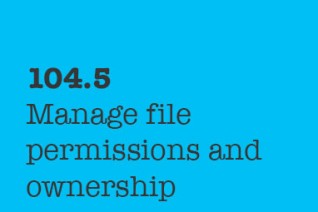
Sidebar
Latest From Our Blog

104.5 Manage file permissions and ownership
by Iman Mahdavi Doost

104.4 Manage disk quotas
by Iman Mahdavi Doost

104.3. Control mounting and unmounting of filesystems
by Iman Mahdavi Doost

104.2 Maintain the integrity of filesystems
by Iman Mahdavi Doost

104.1. Create partitions and filesystems
by Iman Mahdavi Doost

103.8 Perform basic file editing operations using vi
by Iman Mahdavi Doost

103.7 Search text files using regular expressions
by Iman Mahdavi Doost

103.6. Modify process execution priorities
by Iman Mahdavi Doost

03.5. Create, monitor and kill processes
by Iman Mahdavi Doost

103.4. Use streams, pipes and redirects
by Iman Mahdavi Doost

103.3 Perform basic file management
by Iman Mahdavi Doost

103.2. Process text streams using filters
by Iman Mahdavi Doost

103.1. Work on the command line
by Iman Mahdavi Doost

102.5 Use RPM and YUM package management
by Iman Mahdavi Doost

102.4. Use Debian package management
by Iman Mahdavi Doost

102.3. Manage shared libraries
by Iman Mahdavi Doost

102.2 Install a boot manager
by Iman Mahdavi Doost

102.1. Design hard disk layout
by Iman Mahdavi Doost

101.3. Change runlevels and shutdown or reboot system
by Iman Mahdavi Doost

101.2. Boot the system
by Iman Mahdavi Doost