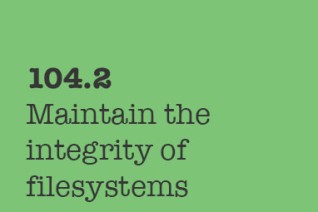
The Owls Blog
Tips & tricks to help you get the most out of your online Learning.
104.2 Maintain the integrity of filesystems
Iman Mahdavi Doost
104.2 Maintain the integrity of filesystems
Weight: 2
Candidates should be able to maintain a standard filesystem, as well as the extra data associated with a journaling filesystem.
Objectives
- Verify the integrity of filesystems.
- Monitor free space and inodes.
-
Repair simple filesystem problems.
-
du
-
df
- fsck
- e2fsck
- mke2fs
- debugfs
- dumpe2fs
- tune2fs
- xfs tools
fsck
If anything bad happens for your filesystem (say power suddenly goes down) you will have a corrupted file system. The command to fix this is fsck. Technically this command is a front end for many commands:
jadi@funlife:~$ ls /sbin/*fsck*
/sbin/dosfsck /sbin/fsck.ext2 /sbin/fsck.fat /sbin/fsck.vfat
/sbin/e2fsck /sbin/fsck.ext3 /sbin/fsck.minix
/sbin/fsck /sbin/fsck.ext4 /sbin/fsck.msdos
/sbin/fsck.cramfs /sbin/fsck.ext4dev /sbin/fsck.nfs
Some of these are just hardlinks to
e2fsckcommand
A common switch during boot is -A which tells fsck to check all file systems in /etc/fstab ordered by passno in that file which is 6th field (File systems with passno of 0, wont be checked during the boot.
root@funlife:~# fsck /dev/sdb
fsck from util-linux 2.25.1
e2fsck 1.42.10 (18-May-2014)
/dev/sdb is in use.
e2fsck: Cannot continue, aborting.
root@funlife:~# umount /dev/sdb
umount: /dev/sdb: not mounted
root@funlife:~# umount /dev/sdb1
root@funlife:~# fsck /dev/sdb
fsck from util-linux 2.25.1
e2fsck 1.42.10 (18-May-2014)
ext2fs_open2: Bad magic number in super-block
fsck.ext2: Superblock invalid, trying backup blocks...
fsck.ext2: Bad magic number in super-block while trying to open /dev/sdb
The superblock could not be read or does not describe a valid ext2/ext3/ext4
filesystem. If the device is valid and it really contains an ext2/ext3/ext4
filesystem (and not swap or ufs or something else), then the superblock
is corrupt, and you might try running e2fsck with an alternate superblock:
e2fsck -b 8193 <device>
or
e2fsck -b 32768 <device>
You can also check filesystems with UUID (find them with blkid command or with labels):
root@funlife:~# fsck /dev/sdb
fsck from util-linux 2.25.1
e2fsck 1.42.10 (18-May-2014)
ext2fs_open2: Bad magic number in super-block
fsck.ext2: Superblock invalid, trying backup blocks...
fsck.ext2: Bad magic number in super-block while trying to open /dev/sdb
The superblock could not be read or does not describe a valid ext2/ext3/ext4
filesystem. If the device is valid and it really contains an ext2/ext3/ext4
filesystem (and not swap or ufs or something else), then the superblock
is corrupt, and you might try running e2fsck with an alternate superblock:
e2fsck -b 8193 <device>
or
e2fsck -b 32768 <device>
root@funlife:~# blkid
/dev/sda1: LABEL="movies"
/dev/sdb1: UUID="BA82-BECD" TYPE="vfat" PARTUUID="381add66-01"
root@funlife:~# fsck LABEL=movies
fsck from util-linux 2.25.1
root@funlife:~# fsck UUID="BA82-BECD"
fsck from util-linux 2.25.1
fsck.fat 3.0.26 (2014-03-07)
/dev/sdb1: 14 files, 1972/945094 clusters
You can use -N switch to see what command/test is going to be executed:
root@funlife:~# fsck -N UUID="BA82-BECD"
fsck from util-linux 2.25.1
[/sbin/fsck.vfat (1) -- /dev/sdb1] fsck.vfat /dev/sdb1
If you want to check a XFS filesystem, you have to use
xfs_checkcommand
tune2fs
This is a command to tune ext file systems. It can show information and set many options. The -l option lists the current configs:
jadi@funlife:~$ sudo tune2fs -l /dev/sda2
tune2fs 1.42.10 (18-May-2014)
Filesystem volume name: <none>
Last mounted on: /
Filesystem UUID: 1651a94e-0b4e-47fb-aca0-f77e05714617
Filesystem magic number: 0xEF53
Filesystem revision #: 1 (dynamic)
Filesystem features: has_journal ext_attr resize_inode dir_index filetype needs_recovery extent flex_bg sparse_super large_file huge_file uninit_bg dir_nlink extra_isize
Filesystem flags: signed_directory_hash
Default mount options: user_xattr acl
Filesystem state: clean
Errors behavior: Continue
Filesystem OS type: Linux
Inode count: 1531904
Block count: 6123046
Reserved block count: 306152
Free blocks: 2302702
Free inodes: 1073461
First block: 0
Block size: 4096
Fragment size: 4096
Reserved GDT blocks: 1022
Blocks per group: 32768
Fragments per group: 32768
Inodes per group: 8192
Inode blocks per group: 512
Flex block group size: 16
Filesystem created: Mon Dec 1 10:21:42 2014
Last mount time: Sat Jan 31 17:21:51 2015
Last write time: Sat Jan 31 17:21:51 2015
Mount count: 32
Maximum mount count: -1
Last checked: Mon Dec 1 10:21:42 2014
Check interval: 0 (<none>)
Lifetime writes: 103 GB
Reserved blocks uid: 0 (user root)
Reserved blocks gid: 0 (group root)
First inode: 11
Inode size: 256
Required extra isize: 28
Desired extra isize: 28
Journal inode: 8
First orphan inode: 786620
Default directory hash: half_md4
Directory Hash Seed: 16c38a41-e709-4e04-b1c2-8a79d71ea7e8
Journal backup: inode blocks
xfs_info
This is same as the tune2fs but for xfs file systems.
xfs_info should be used on mounted file systems
du & df
In many cases you want to find out about the free space of a disk or find how much space a directory is using. This space can be used by the blocks of files or inodes.
inodes contain the information about files. Information like the owner, when the last time it is used or edited, its size, if its a directory or not and peoples access rights on if. The inode number is unique within a particular filesystem and is also called files serial number.
df
The DiskFree command is used to find out about the free and used space of file systems.
jadi@funlife:~$ df -TH
Filesystem Type Size Used Avail Use% Mounted on
/dev/sda2 ext4 23G 15G 7.7G 65% /
none tmpfs 4.0K 0 4.0K 0% /sys/fs/cgroup
udev devtmpfs 3.9G 4.0K 3.9G 1% /dev
tmpfs tmpfs 788M 1.4M 786M 1% /run
none tmpfs 5.0M 4.0K 5.0M 1% /run/lock
none tmpfs 3.9G 19M 3.9G 1% /run/shm
none tmpfs 100M 28K 100M 1% /run/user
/dev/mapper/chome ext4 243G 229G 14G 95% /home/jadi
/dev/sdb1 vfat 3.7G 7.8M 3.6G 1% /media/jadi/BA82-BECD
Here the `-T` switch make df to show the file system types and `-H` make numbers human readable (in powers of 1000). Please note that `-h` is also human readable but in powres of 1024 (e.g. shows 1k for 1000 bytes.
If you need the inode data, use the -i switch:
jadi@funlife:~$ df -i
Filesystem Inodes IUsed IFree IUse% Mounted on
/dev/sda2 1531904 458616 1073288 30% /
none 1007533 4 1007529 1% /sys/fs/cgroup
udev 1003703 542 1003161 1% /dev
tmpfs 1007533 644 1006889 1% /run
none 1007533 3 1007530 1% /run/lock
none 1007533 162 1007371 1% /run/shm
none 1007533 33 1007500 1% /run/user
/dev/mapper/chome 16171008 269293 15901715 2% /home/jadi
/dev/sdb1 0 0 0 - /media/jadi/BA82-BECD
vfat file format has no inodes; there is no owner or access rights on vfat filesystems.
du
The DiskUsage command give information about the used space of directories and files. The common switches are:
| switch | usage |
|---|---|
| -h | print sizes in powers of 1024 (e.g., 1023M) |
| -H | print sizes in powers of 1000 (e.g., 1.1G) |
| -c | show the grand total |
| --max-depth 2 | shows only 2 directories furthur |
| -s | Only shows the summary and not all the directories one by one |
jadi@funlife:~/w/lpic$ du
16 ./101
701456 ./done
701464 ./Logo/chert
704588 ./Logo
12 ./data
12 ./100
9432884 .
jadi@funlife:~/w/lpic$ du -c
16 ./101
701456 ./done
701464 ./Logo/chert
704588 ./Logo
12 ./data
12 ./100
9432884 .
9432884 total
jadi@funlife:~/w/lpic$ du -hs
9.0G .
Repairing
We used the fcsk for showing file system information but if is designed to fix file systems too. If the boot time check find a problems, you will be put into a command line to fix the problems.
On non-journaling file systems (ext2) the fsck will show you many questions about each block and you have to say y if you want it to fix them. On journaling file systems (ext3&4, xfs, ..) the fsck has much less tasks to perform.
for xfs file systems, we have
xfs_checkcommand
An important switch is -n which causes these commands not to fix anything and just show what was going to be done.
debugfs
This is an interactive tool for debug an ext filesystem. It opens the filesystem in read-only mode unless we tell it not to (with -w option). It can un-delete files and directories..
root@funlife:~# debugfs /dev/sda2
debugfs 1.42.10 (18-May-2014)
debugfs: cd /etc/ <-- cd
debugfs: pwd <-- show were am I
[pwd] INODE: 524289 PATH: /etc
[root] INODE: 2 PATH: /
debugfs: stat passwd <-- show data on one file
Inode: 527187 Type: regular Mode: 0644 Flags: 0x80000
Generation: 1875144872 Version: 0x00000000:00000001
User: 0 Group: 0 Size: 2145
File ACL: 0 Directory ACL: 0
Links: 1 Blockcount: 8
Fragment: Address: 0 Number: 0 Size: 0
ctime: 0x548d4241:a7b196fc -- Sun Dec 14 11:24:41 2014
atime: 0x54cc635b:6acfc148 -- Sat Jan 31 08:38:43 2015
mtime: 0x548d4241:a01076f8 -- Sun Dec 14 11:24:41 2014
crtime: 0x548d4241:9f1c52f8 -- Sun Dec 14 11:24:41 2014
Size of extra inode fields: 28
EXTENTS:
(0):2188172
debugfs: ncheck 527187 <-- node check an inode
Inode Pathname
527187 /etc/passwd
debugfs: q <-- quit
Superblock
Unix systems use superblocks to save filesystem metadata. Most of the times this block is located at the beginning of the file system and replicated on other locations too. The -n of mke2fs displays superblock locations
# mke2fs -n /dev/sda7
mke2fs 1.41.9 (22-Aug-2009)
Filesystem label=
OS type: Linux
Block size=4096 (log=2)
Fragment size=4096 (log=2)
7159808 inodes, 28637862 blocks
1431893 blocks (5.00%) reserved for the super user
First data block=0
Maximum filesystem blocks=4294967296
874 block groups
32768 blocks per group, 32768 fragments per group
8192 inodes per group
Superblock backups stored on blocks:
32768, 98304, 163840, 229376, 294912, 819200, 884736, 1605632, 2654208,
4096000, 7962624, 11239424, 20480000, 23887872
Other tools
For the LPIC exam, it is good to know about these commands.
| filesystem | command | usage |
|---|---|---|
| ext | tune2fs | Show or set ext2 and ext3 parameters or even set the journaling options |
| ext | dumpe2fs | Prints the super block and block group descriptor information for an ext2 or ext3 filesystem. |
| ext | debugfs | Is an interactive file system debugger. Use it to examine or change the state of an ext2 or ext3file system. |
| reiserfs | reiserfstune | show and set parameters |
| reiserfs | debugreiserfs | Prints the super block and block group descriptor information for an ext2 or ext3 filesystem. |
| XFS | xfs_info | display information |
| XFS | xfs_growfs | expand file system |
| XFS | xfs_admin | change parameters on XFS file systems |
| XFS | xfs_repair | repair the problems |
| XFS | xfs_db | checks and debugs the filesystem |
No Comments Yet...
Leave a reply
Your email address will not be published.
Related Articles
Sidebar
Latest From Our Blog

104.5 Manage file permissions and ownership
by Iman Mahdavi Doost

104.4 Manage disk quotas
by Iman Mahdavi Doost

104.3. Control mounting and unmounting of filesystems
by Iman Mahdavi Doost

104.2 Maintain the integrity of filesystems
by Iman Mahdavi Doost

104.1. Create partitions and filesystems
by Iman Mahdavi Doost

103.8 Perform basic file editing operations using vi
by Iman Mahdavi Doost

103.7 Search text files using regular expressions
by Iman Mahdavi Doost

103.6. Modify process execution priorities
by Iman Mahdavi Doost

03.5. Create, monitor and kill processes
by Iman Mahdavi Doost

103.4. Use streams, pipes and redirects
by Iman Mahdavi Doost

103.3 Perform basic file management
by Iman Mahdavi Doost

103.2. Process text streams using filters
by Iman Mahdavi Doost

103.1. Work on the command line
by Iman Mahdavi Doost

102.5 Use RPM and YUM package management
by Iman Mahdavi Doost

102.4. Use Debian package management
by Iman Mahdavi Doost

102.3. Manage shared libraries
by Iman Mahdavi Doost

102.2 Install a boot manager
by Iman Mahdavi Doost

102.1. Design hard disk layout
by Iman Mahdavi Doost

101.3. Change runlevels and shutdown or reboot system
by Iman Mahdavi Doost

101.2. Boot the system
by Iman Mahdavi Doost